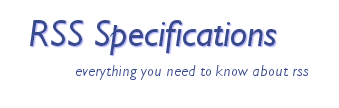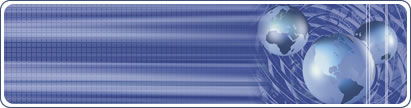RSS
Feeds Article RSS
Feeds Article
15 Ways To Read An RSS Feed
copyright 2004 Steve Shaw
No doubt you have seen those small orange 'XML' or 'RSS' buttons
beginning to spread across some of your favourite web sites.
Perhaps you have clicked on one out of curiosity, only to be faced
with a barrage of angle brackets and undecipherable code, seemingly
designed to scare the heck out of anyone less than familiar with
the intricacies of this new fangled technology creeping across the
web.
But once you click on that button - what do you do then? This article
will show you exactly what to do. RSS? It's actually Really Simple,
Stupid.
The first thing to do of course is click that button. It may be
an orange button with 'XML' or 'RSS' written across it; or you could
see the word 'Atom'; or, less commonly, it could be blue with maybe
the initials 'RDF'; or it could be a simple link with something
like 'Grab My Feed'. Gets confusing, doesn't it? But what the acronyms
like XML and RSS actually stand for is less than important - what
to do after clicking the button is the important bit.
After clicking the button, you will see all that code - if you
have ever viewed the source code to a web page, it looks a little
similar.
RSS is just another language of the web, but you can actually completely
ignore the code itself, just like you can ignore the source code
behind web pages that you visit - you are only interested in the
end product that the code is designed to produce for you, the end
user.
In the case of RSS, that end product is up to date news on the
topics you are interested in.
For example, if you want to keep up to date with the latest information
on financial markets, or growing marigolds, or your Aunt Mildred's
blog as she travels across the Antarctic, and you see a feed on
that particular topic, you can 'subscribe' to it and receive messages
via the feed, each time the publisher of the feed updates it.
So how do you 'subscribe' to an RSS feed? The important bit is
what is in the browser address (or location) bar after clicking
the feed button, i.e. the bit at the top of your browser window
that usually starts with 'http://...' and tells you the web address
of the page you are visiting.
After clicking the RSS (or XML, etc.) button, you need to copy
that address - it's that address that you need to 'plug' into what
is generally known as a 'news reader'.
News readers allow you to keep updated with the feeds that you
are subscribed to. There are several to choose from - some involve
downloading some software, some involve visiting a web site, some
are free, and some require a small investment.
Once you have chosen a particular news reader, you simply take
that address that you have copied, and, following the instructions
provided with the news reader to subscribe to, or add a new feed,
simply paste it in - the reader will take care of the rest, and
keep you updated with your new feed. Once you have done it once,
you will see just how simple it really is.
Here are 15 different news readers you can choose from, in approximate
order of recommendation under each category: Browser-Based:
BlogLines (http://www.bloglines.com)
AmphetaDesk (http://www.disobey.com/amphetadesk/)
NewsIsFree (http://www.newsisfree.com/)
Software For Windows:
NewsGator (http://www.newsgator.com/)
- integrates into Microsoft Outlook
FeedDemon (http://www.bradsoft.com/feeddemon/)
Awasu (http://www.awasu.com/)
SharpReader (http://www.sharpreader.net/)
FeedReader (http://www.feedreader.com/)
NewsWatcher (http://www.newswatcher.com/)
NewsRanker (http://egofile.com/newsranker/)
- claims to learn from your news reading to prioritize the feed
items you receive
Novobot (http://www.proggle.com/novobot/)
- extracts headlines from feeds, and also web sites that you are
interested in
Radio Userland (http://radio.userland.com/)
- blogging tool with an integrated news aggregator
Software For Mac:
NetNewsWire (http://ranchero.com/netnewswire/)
Software For Linux:
Straw (http://www.nongnu.org/straw/)
for GNOME
RSS2email (http://www.aaronsw.com/2002/rss2email/)
- Python script that sends you new messages from your feeds via
email
It's useful to spend a few minutes researching some appropriate
choices - once you've decided on one that you believe to be suitable,
you can start picking up new feeds straight away. It's Really So
Simple, you won't look back.
About the Author:
Steve Shaw creates software and systems for effective e-marketing
at http://takanomi.com.
Sign up to his RSS feed, and receive important information on using
RSS effectively for e-marketing - just click the following link
to sign up: http://takanomi.prorss.com/r/sp/21
|