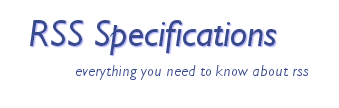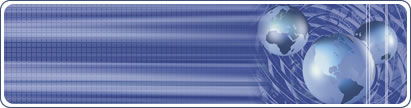RSS
Specifications RSS
Specifications
Steps to Create & Promote RSS Feeds
RSS, or Really Simple Syndication as it is commonly
known, is a technology that gives webmasters the ability to easily
distribute and publish syndicated content on the Internet. It seems
like all Internet businesses now have RSS feeds available; at least
your competitors do. You have finally made the decision that you
have to have one. Where do you start?
Steps to Creating an RSS feed
1.) Build a Feed
There are a number of desktop and web applications available
that make feed creation easy. I would encourage anyone creating
a feed to use one. Though not overly complicated, hand-coding an
RSS feed can become a bit confusing and time-consuming. Most desktop
software applications for building a feed include a wizard and contact-sensitive
help, simplifying the process of creating a feed. Following a few
simple steps in a wizard generally will produce an RSS feed in just
a few minutes.
Publishers control what information is syndicated
in the RSS feed, so ultimately it is the publisher's decision as
to whether to include teaser copy or full articles. Consider what
you are trying to accomplish and who your target audience is when
building the feed.
Software to Build a Feed - http://www.feedforall.com
Tutorial for Creating Feed by Hand using XML - http://www.make-rss-feeds.com
2.) Transfer the Feed Onto Your Server
Once you have constructed an RSS feed you will need
to transfer the feed to your server. This can be done using a standard
FTP client (if it is not built into the feed creation software).
The feed is usually placed in the domain's root directory like this:
http://www.mydomain.com/nameoffeed.xml , but as long as you know
where it is it doesn't really matter.
3.) Display the Feed on Your Website Using a
Graphic of Some Sort
In order to signal to website visitors that an RSS
feed containing content related to the website is available, include
a colorful graphic on the website. It has become a standard that
nearly all websites that have RSS feeds available use colorful graphics
such as flags as indicators that RSS feeds are available for specific
content. The flags were initially bright orange rectangles but as
the popularity has grown, webmasters have bent the rules a bit.
NotePage has made a free online RSS graphic tool available that
allows users to quickly customize buttons by selecting the text
on the button and the color scheme of the button. Once the color
and text is entered, a custom graphic is instantly created. Webmasters
can easily match the style of the RSS button to a website's theme.
Graphics experience is not required. Simply select alternative colors
and insert text to personalize RSS feed graphics. The RSS graphics
tool can be used by clicking the following URL http://www.feedforall.com/public/rss-graphic-tool.htm
or choose ready made graphics fom: http://www.rss-specifications.com/rss-graphics.htm
.
4.) Include Information in the HTML of the Web
Page So RSS Readers Auto-Detect Your Feed
After publishing an RSS feed it is important to let
visitors know that the feed exists. Aggregators will automatically
detect RSS on a website if you add a small bit of code in the header
field of an HTML page.
<link rel="alternate" type="application/rss+xml"
title="RSS" href="http://www.yourdomain.com/rss.xml">
Be sure to replace http://www.yourdomain.com/rss.xml
with the URL to the RSS feed.
5.) Display the Feed's Content on a Website
Contents contained in an RSS feed can be added to
a website, providing site visitors an alternative method for viewing
the content. The information will also help increase search engine
interest. Displaying the feed as HTML can be accomplished. Providing
fresh content on a regular basis will encourage site visitors return.
Tutorial for Displaying Feeds - http://www.small-business-software.net/display-rss.htm
6.) Submit the Feed to RSS Directories and Search
Engines
As a rapidly increasing number of content sources,
new and old, migrate or add RSS as a key distribution channel, and
as more people utilize RSS newsreaders and aggregators to keep themselves
informed, the ability to maintain high exposure and visibility is
gradually shifted from complete attention to major search engines
and content optimization techniques to an increasing awareness of
RSS feed directories and search tools.
In order to increase exposure of an RSS feed it should
be submitted to RSS search engines and directories. This can be
done manually. Just as you would submit the URL of a website or
web page to a search engine you will need to submit the link of
the actual feed located on your website to the RSS directories.
There is a large list of RSS directories at http://www.rss-specifications.com/rss-submission.htm
. If you prefer to automate the submission process try RSS Submit
at: http://www.dummysoftware.com/rsssubmit.html
. An evaluation version is available.
About the Author:
Sharon Housley manages marketing for FeedForAll http://www.feedforall.com
software for creating, editing, publishing RSS feeds and podcasts.
In addition Sharon manages marketing for NotePage http://www.notepage.net
a wireless text messaging software company.
|